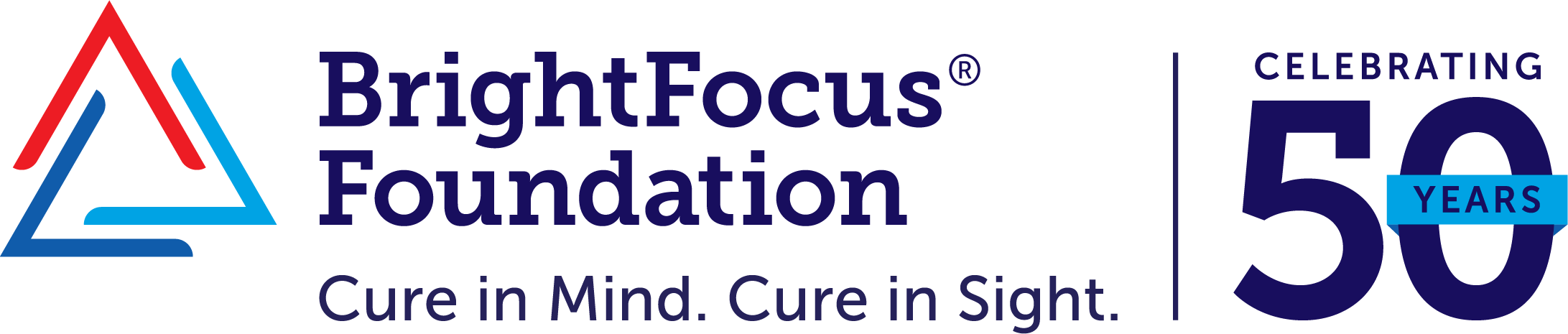Aids and Technology for Low Vision

Featuring
Ike Presley
This telephone discussion features Ike Presley of the American Foundation of the Blind’s National Literacy Center, who has expertise in blindness and literacy, special education, assistive technology, and low vision.
-
BrightFocus Foundation
“Aids and Technology for Low Vision”
Transcript of Teleconference
September 24, 2014
1:00 – 2:00 p.m. EDTPlease note: BrightFocus Chats may be edited for clarity and brevity.
MICHAEL BUCKLEY: Hello everyone, and welcome to our monthly BrightFocus Chat, presented by the BrightFocus Foundation. My name is Michael Buckley, and today we’re going to talk about the different kinds of aids and technology that can be used for low vision.
This is an interactive chat, and you’ll have opportunities throughout the call to ask questions. If you’d like to submit a question at any time during the call, please press *3 to speak with an operator. And if for some reason you’re disconnected from the call, here’s the number to call back in: (877) 229-8493 and then you’ll enter the ID code 112435. BrightFocus does these chats once a month as a way of helping patients and their families learn more about low vision topics, so to make these calls the best that they can be for you, we’d like to learn a little bit more about our audience. We have a very simple question that you can answer by using the keypad on your telephone. If you have been recently diagnosed with macular degeneration or another low-vision disease, please press 1. If you’ve had macular degeneration or another low-vision disease for many years, please press 2. And if you’re on the call today to learn more and to help out a family or friend member—family or friend—help out, please press number 3.
Today we’re very fortunate to have Ike Presley, from the American Foundation of the Blind. He works for their National Literacy Center, and is an expert on literacy, special education, assistive technology, and other ways of helping patients with low vision. Ike, thank you very much for joining us today.
IKE PRESLEY: Well thank you, Michael. I’m happy to be here.
MICHAEL BUCKLEY: Great! We’ve just learned from our instant poll that a small majority of the callers that are joining us today have had a low-vision disease for a few years, but a comparable amount have either been just diagnosed or are there for a family or friend, so, I think we have a full range of people with us today.
In all those situations, when you interact with someone who has low vision, or help with someone in your family, what do you say, what type of reassurance can you give them that they’ll be able to learn specific techniques to help maintain some type of independence?
IKE PRESLEY: Well, the first thing I like to try to get across to people is that, unfortunately—and I don’t go into this great explanation with the individual, but for this audience I will—unfortunately, our society still has a very…to be blunt, negative concept of vision loss, and they think it’s the end of the world, you know, and “Oh my gosh, if I lose my vision, I’m not gonna be able to do anything, you know, and my life is over, I might as well just jump off a bridge!” Well, that’s crazy, because we have just hundreds and thousands and thousands of people to contradict that.
What happens when people experience vision loss is that they learn to do things through nonvisual techniques, and that generally ends up being that you do things by acquiring information either through your auditory sense, or through your tactile sense, or some of both. Or, if you have some remaining vision, you use a combination of vision and auditory—one of my favorite ways to read right now is to use a program on my computer where it will speak it to me in synthesized speech, but at the same time, I’m getting to see each word highlighted, so I’m using both my visual and auditory senses to acquire the information.
So what I like to tell people is that, hey. Your life’s not over, you’re going to be able to do most of the things you used to do, but you’re just gonna learn to do them a little bit differently. And it may seem like a lot to learn all at once—well, you don’t have to learn all of it at once, you learn a little bit here, and you build yourself up, just like you did in any other skill, and that we’ve got lots of other people who’ve been through that.
So, one of the first things is to get in contact with some type of agency in your city that provides services to blind or visually-impaired people and find out if they have some support groups going on so that—or at least other people that you can talk to who’ve had the same experience that you’ve had. To locate that kind of information, you can use part of the AFB website. On our homepage there’s a section called Directory of Services, and you can select your state, and then it’ll give you a list of the different agencies and organizations in that state that provide services to people who are blind or visually impaired. So that’s always a good place to start.
MICHAEL BUCKLEY: Well that’s great, I appreciate what you do to help people work through these changes in their lives. One of the areas in which society has changed so much in the last decade or two is technology, and I think it offers a lot of exciting potential, but as you said, it can be a little overwhelming. How do you help people keep up with the new products that are on the market?
IKE PRESLEY: Well, the first thing I like to get people to understand is that there are a lot of products out there, well over 100 different pieces of hardware, software…it’s hard to keep them straight. And what does it do, and you hear a little bit about this, and you hear a little about that one. And I like to get people to think about an organizational structure, that what technology does is provides us with tools. And these tools allow us to accomplish certain tasks.
And so, I group the tools into three big categories. The first one being tools for accessing printed information. You know those—you sighted people, you love that black stuff on the white paper, I mean, y’all just go crazy over that, right? Well, it’s a pain in the rear for most of us guys with low vision, you know, ‘cause we just can’t see it well.
Then, with the advances that we’ve had in the last couple of year—I mean, the last couple of decades—now there’s a lot of information that is available only electronically. So we have tools for accessing electronic information, and that’s everything from your computer to the teller machines to, you know, running your TV and getting a movie off of Netflix or whatever it might be.
The third big area that you can categorize tools into are tools for written communication or for writing.
Now, when we look at all three of those big categories, the tools that are in those categories allow us to access that information either visually, tactilely, or auditorily. So let’s just quickly look at a couple of these.
If you’re trying to access print, you want to still be able to read your favorite magazines or newspapers. Well, tools for accessing that information visually might be magnifying glasses, and other optical devices. But there are also electronic tools, such as electronic magnifiers, video magnifiers, that some people still refer to as CCTVs, but I’m not in the security business, so I quit dealing with CCTVs, right? And there’s a wide variety of those.
But if you are wanting to access printed up information tactilely, then you’re going to be wanting to get a braille copy of it. Or, with a combination of, say, electronic and print access, you can use what’s referred to as a refreshable or electronic braille display that has little plastic pins that raise up to represent the braille dots, and then you hit the advance button, and all those go down, and new ones pop up to represent the next group of words, and things like that.
The other option would be to access the printed information auditorily. And that’s where you get into things like finding out about the, like, the NFB-Newsline. The National Federation of the Blind, one of our major consumer organizations, they have a phone number that you can call, and you can access newspapers all over the country.
We also have a great deal of service in that area from the National Library Services out of Washington that provide what people used to always call books on tape, or talking books. You know, now they’re on an electronic cartridge, but it’s still the idea that you’re accessing that information auditorily by listening to it. So, that’s what I’d try to get people in general to think about.
Now, keeping up with the specifics gets pretty tricky, because most of the time, you’re provided with the information by the vendor. Well, I mean, the vendors are great, and I’m so happy that we have people interested in making products for us, but they have one thing in mind, generally, and that is sales. So they, you know, are not being dishonest, but they don’t always tell you…that the disadvantages of their product are that there’s another product out there that does this better than theirs does, or something like that, so it gets a little tricky from that standpoint.
For the general consumer, you’ve just got to do a lot of research and a lot of reading and looking around and talking to people. Again, if you can get connected up with a group of people who are using some technology, then they can give you direct feedback about what they experienced with it.
Another resource that people might want to investigate—and again, I don’t mean to be touting AFB so much, but—again, on our website, at afb.org, we have an online magazine that’s free called AccessWorld. And what AccessWorld does, it provides reviews and evaluations of different products designed for people who are blind or visually impaired. And they’re usually high-tech products, but sometimes we do some other things, but you know, that’s a way, by reading this free magazine, you can keep up with what are the latest features of the iPhone that might be useful to you, what’s the latest features of magnification software, or of these electronic magnifiers, or braille displays, or any of the other things I might be mentioning today. That’s the general idea that I try to give people.
MICHAEL BUCKLEY: Well, great! And I—that is wonderful. I’d like to talk about the computer, it’s such an essential, I think in 2014 it’s such an essential part of life, from, you know, preschool all the way to senior citizens. What advice do you give to people who are experiencing low vision, where they can continue to use a computer, whether that’s both information—also, nowadays, it’s increasingly a human connection.IKE PRESLEY: Well, technology provides us with several tools for accessing the computer, and again, it depends on whether you want to access it visual, tactilely, or auditorily. But you kind of brought up, let’s say, people who are experiencing vision loss, and they aren’t, say, totally blind yet. So they may still be wanting to work with their computer visually.
One of the first things you can do is, particularly if you’re in the situation where you can read your computer but you have to get 2 inches away from it. You know, well, when you do that, you’re bending over the keyboard, and you know, you’re gonna get your back sore, and you’re certainly not going to be a very proficient typist, you know, when you’re in that kind of situation.
Well, a simple product that you can secure is called a fully-articulated monitor arm. And you’ve probably seen these in different office locations, where they don’t want to waste desk space to have a monitor, so they have it mounted on an arm that, you know, is clamped to the back of the desk and the person can pull the monitor close to them. Well, you want to make sure that it’s fully articulated, which means that you can—it has an infinite number of adjustments up and down to get it to the right height. And what is the correct height, for most people, is that their eye level should be about a third of the way down from the top of the monitor.
So now, I can sit up at a comfortable, you know, in my chair, comfortably, have the monitor at the right height, and now I can reach over and grab it by the edges and pull it toward me. So if I have a viewing distance of 3 inches, I can get the monitor 3 inches from my face, but I’m still sitting in what we would refer to as an ergonomically correct position.
Now, if that’s not enough, you might investigate getting a larger monitor. Sometimes people think, “Oh, wow, if I got a 40-inch monitor, that’d be easy to see.” Well, the problem with that is that you do get a slight bit of increase in the size of the image, but you greatly increase your viewing distance to the edges of the monitor. So, a lot of times, it’s a washout. So, that’s not always the best solution, although some people do better with a 25, 27, 30-inch monitor than they would, like, the 19 or 21 inches. Particularly if you put it on this monitor stand. That’s the hardware options.
Now, I will say that there’s another hardware option. People put a magnifying-glass-type-device in front of the monitor, you may’ve seen those—those generally only provide about 1.25 to at the most 2x magnification. And they have the unfortunate property that if you aren’t straight on in front of it, if you’re trying to look over to the side or something, it’s gonna be distorted. So those are not real practical for most people.
Then we move into the software adaptations, in other words, programs that you can run on your computer that will allow you to enlarge the image of the text or the graphics, or whatever it might be. These are referred to as screen magnification programs, or screen magnifiers.
Both the Mac system and the Windows system offer what I consider a very small, babyish one type in free with their operating system, and the Microsoft Magnifier and the Zoom program from Mac, and those are great ones to try out and see if this is something that you want to use and might be useful to you. But most people find, within a very short period of time, that these programs do not have enough robust features to do all the things they want to do, particularly if you’re working in an employment environment. As opposed to just, you know, recreational use of the computer.
Then you need to go to a dedicated screen magnification program. But you have several levels there—you have free programs, you have low-cost programs, like, they’re less than $100. Then we have some in a medium price range of around $300, and then we have the full-featured programs, which are around the $5-600, $700 price range, and those are the ones that people hear about the most, and that’s ZoomText and MAGic are two brand names that you hear of that.
Many many people, particularly for just personal use, do not need all the full-featured, power, robust nature of those full-featured programs, of those highest-price programs. Most people do things on their computers like email, word processing, browsing the Internet, you know, maybe a few specialized programs like for knitters or cookers who want recipes and things like that, and these middle-priced programs will provide that. And you can find out about some of that stuff, again, on our website, in the Technology section. In fact, I wrote an article about a year ago, on these types of programs and what they could do for people, so you could look into that if you’re [interested].
I know that we just touched on the visual, the tactile and auditory. There are also other things. You know, the big one for auditory is having synthesized speech, where it reads you the text that’s on the screen. And for time’s sake, I’m probably not going to go into all of those, unless you have some more specific questions.
MICHAEL BUCKLEY: We’ve actually received two questions in the last few minutes related to computer use. Julia from Kansas says, “I need help in viewing numbers on a paper and then posting them to a computer monitor.” For example, if she’s working, if she’s paying her bills—
IKE PRESLEY: Right.
MICHAEL BUCKLEY: —and she’s got the bills and the checkbook in front of her, but she wants to use an online system, like—how does she move in between—the paper and the screen?
IKE PRESLEY: Well, we’ve got a couple of things going on. One, she’s trying to read from paper and access printed information. And then she’s switching over and working with a computer and electronic information. Now, what I would think would be the ideal solution for that would be to have an electronic magnification system, like a CCTV, that has the ability to connect to your computer. It doesn’t enlarge what’s on your computer, but what it allows you to do is to share the monitor, okay? And you can either have it show you all of what’s being magnified by the lens of the electronic magnifier, or you can have it show you all of the stuff that the computer is throwing out, or you can do a split-screen.
So I could imagine her checkbook under this camera, and on the top of the screen she’d see the checkbook, and then on the bottom half of the screen she’d see whatever computer program she was trying to work with, okay? Or say she’s just trying to enter information off of the piece of paper and into the computer. That would be one option for her.
Another option for some people who have to, say, type off of a piece of paper into the computer is another typical office supply tool called a flexible copy holder. Again, it clamps onto your desk, it has a flexible arm, so that I can place my piece of paper that I want to read from on this copy holder, and again, it allows me to raise it up to a good, comfortable height, and then bring it close to my face so that I can read from it, and it doesn’t obstruct my ability to key and type in. And then, just to check what I was typing in, I can look over at the computer screen, you know, just glance over at it and back and forth. So, for working on the computer, we’d have to figure out whatever, you know, degree of magnification she might need for the computer, and like I said, there are the hardware options I mentioned, and then the software, the screen magnification programs.
Some people, at times, find that, particularly if they’re doing, a lot of what they do on the computer is word processing and emailing, that there are controls within those programs that will allow you to have larger letters on the screen that are adequate for some people to work with, that they don’t even have to deal with this screen magnification software stuff I was talking about.
MICHAEL BUCKLEY: Do they have that in Microsoft Word, where you can enlarge the—?
IKE PRESLEY: Yes, exactly. In Microsoft Word, you’ve got several options, I mean, for one thing, you can just tell it to, you know, you can set the font to 24, or 30, or whatever you want to. But most of the time, I find, in Microsoft products, I can hold down the control key on my keyboard, and if your mouse, you know, your pointing device has one of those scroll wheels on it, you can scroll it, and it will enlarge or decrease the size of the text on the screen. So sometimes there are some simple things like that that can help some people.
Now, I will tell you, I will say, and I’ve got to back up on all of this stuff about adjusting and particularly using electronic information and the computer, is that you really want to set as a goal for yourself to learn what we refer to as “keyboard commands.”
You know, when I want to save a document in my word processor, instead of taking my mouse, and clicking on the File menu, and going to Save, and then clicking in this spot, and typing in the name, and then clicking on Save—you want to learn what the keyboard commands are for that. Because every time you have to move that mouse pointer around, most people with low vision are going to have some difficulty locating that and tracking that, and it takes more time. So if you can learn the keyboard command, you’re much more efficient.
I can’t emphasize how extremely important it is for children going through the education process and for people in the work environment to make you more efficient. We know that one of the problems for people with low vision or no vision is competing with their sighted peers and maybe not being quite as fast. So any time we can find something that helps improve your efficiency, like using keyboard commands, then it’s something that’s well worth the amount of time that the person has to put into learning it. You know, first it’s slow, but then, you know, later on, you’re, like, 10 times faster than you were when you started.
MICHAEL BUCKLEY: Well, this is fantastic, you’ve had a lot of wonderful ideas, and I just want to remind our listeners that the BrightFocus website will have both an audio transcript and a written transcript of today’s chat, so many of these great ideas Ike is mentioning, you can go back to our website, brightfocus.org, and find it, and either listen or read a transcript of the call to help refresh your memory.
And also on brightfocus.org we have a number of resources for people or families working with low-vision issues. We also offer an Amsler Grid or other tips for macular degeneration. And just to repeat earlier, if you’re interested in submitting a question, please press *3 on your phone at any time.
Ike, I’d like to ask you about money. It’s—how—obviously it’s got to be a real challenge for people with low vision who want to keep a sense of independence to go out to stores, and what do you, what do you recommend in the area of money?
IKE PRESLEY: Sure, well, there’s a couple things. One is—here’s where, you know, I said, you’re going to make some adjustments from doing everything visually to maybe doing them auditorily or tactilely. In other words, if I’ve got change in my pocket, I stick my hand in my pocket and I can feel what the different coins are, okay? Well, now a person who’s always been visual may not be able to do that, but guess what—they can learn it. The coins are different size, some of them have ridges on the edges,
Now, when it comes to currency, to paper money, that’s a little bit different issue unless you happen to live in a European country that has fully accessible currency, but America hasn’t gotten to that point yet. But, there has been a recent development in this area that’s very interesting. There’s still some discussion, and still—I don’t know if it’s finalized or not, that the Bureau of Engraving and Printing—I think that’s the people that make the money, right?—that they are going to eventually give us maybe different sizes of bills, or bills that have some way to denote them tactilely as to which ones.
But in the meantime, this summer, at the consumer conventions, the American Council of the Blind and the National Federation of the Blind, there were people from the Engraving Bureau there announcing and giving away bill readers, okay, and starting January 1, I think pretty much anybody that’s a National Library Service…talking book person can apply to receive one of these free bill readers. And it’s just a little gadget that you carry around with you, probably smaller than your cell phone, and you run it, you know, you run it over the bill or you run or slide the bill through it, or whatever, and it identifies it—a $1, $5, $10, whatever it might be.
MICHAEL BUCKLEY: That’s amazing. And I think one of the places people use currency the most is at the pharmacy counter, and I’ve heard of things such as a “talking pill box.” It sounds hard to believe, can you tell us about it?
IKE PRESLEY: Well, there’s a…there are talking prescriptions, based—there’s a couple of different technologies in that, and some of the pharmacies, you know, like CVS and Walgreens and some of the big national ones, are starting to make this available.
And I’m not an expert on this, but here’s my understanding of how it works. The pharmacist records information about the dosage and how often you should take it, and all that kind of stuff onto, like, basically, for lack of a better word, onto some kind of chip that is attached to the medicine bottle somehow, and then the user has a little base station that they place the bottle in, and then it, you know, makes it play back and read that information to them. So that’s been a major improvement we’ve had in the last 10 years.
When those first came out, you know, everybody was saying, “Well, it’s so expensive, nobody’s going to do it, nobody’s going to do it,” you know, well—the technology’s gotten better, it’s gotten less expensive, and lo and behold, some of the big chains decided, “Hey, yeah, we’ll do that as a way to maybe increase our customers,” the people who can’t normally see to read it. Plus it’s a great safety issue—you know what the dosage is and how often you’re supposed to take it.
MICHAEL BUCKLEY: Yeah. And, now, do you know if Medicare or Medicaid would help with the costs of something like that?
IKE PRESLEY: I do not know that, I apologize, that’s not an area that I’m real well-versed in. I know that some of these services, though, are free, I mean, you don’t have to pay the drugstore anything to get them to set the, to put the information on the device for you. Getting the actual base unit device that you have in your home, you may have to pay for some of those, or Medicaid may pay for some of those, and then there are some—I know there are some programs where they are allowing, just providing them to people…at no charge.
So, the best thing would be to talk to your pharmacist, and if they don’t know about it, ask them to talk to national, or can they give you the phone number or name of somebody at their national headquarters that would know about that. You know, now if you’re an Internet person you can probably search around online who’s the head of it at CVS or RiteAid, or whatever is your favorite pharmacy.
MICHAEL BUCKLEY: That’s great. Now, one of the things we hear about a lot is, you know, people worry as they enter low vision about losing their hobbies. I mean, you have to think, people of all ages, extracurricular interests are what keeps them…For example, my mother is an avid quilter, and this is what she does with her time. What do you say to people who are worried about their hobbies--the weekly card games, or sewing groups, or other things. I mean, that’s such a key part of, of a healthy, happy life. What do you suggest?
IKE PRESLEY: Well, if…if their hobby is racecar driving, or high-level tennis, they may have to find some other hobbies! But for common ones like you’re talking about, there are adaptations. I mean, the quilting, the knitting, the—how should we refer to those, as the sewing arts, or the cloth arts, or something like that—there have been adaptations for people with low vision or no vision. You may use magnification systems, some people get by with a magnifier that’s on a stand…a floor stand, kind of like a floor lamp might be, but yet you can swing the magnifier over, and a lot of them even have a little light built into it, and then you have your hands and the material you’re working with under that magnifier, and you can see how to work it.
MICHAEL BUCKLEY: Really? Melanie from Colorado had a question about that magnifier, and she’s heard of one that can scan a book and read it out loud—
IKE PRESLEY: Well, now that’s a whole different subject, okay—bring that up again, let me finish this part, okay, but bring that back up again. This type of magnifier would just be your typical big, round lens that you’d see.
Other things that, there are self-threading needles that people can use, even people with no vision learn to do the knitting and the quilting, you know, from a tactile standpoint…and you learn that, you know, you go this far, and then you turn the other way. Since I’m not a…sewing person, I don’t know the exact way to describe it.
But then, [playing] cards--cards we have various sizes of cards, you know, from the regular size to ones that are a little bit bigger, and then we have ones that are jumbo where—you know how most cards, say you had the eight of hearts, you’d have eight little pictures of a heart on there, right? Well, this one, it just has one big heart, and then the big eight on it, so you get an enlargement. And then they have some cards that are even, the cards are even bigger, physically…they’re a larger size than the regular. Not only having the information displayed larger, but, you know, a larger size.
There are large-print versions, say, of Scrabble, of crossword puzzles, you can get lots of crossword puzzles, things like that, the, what is it, the Sudoku, the number game that everyone likes to play.
You can get large-print checks from your bank, you can get calendars and address books that have, that are in large print and have larger areas for you to write in the address and the phone number of people.
There are markers, the 20/20 pens are real dark, bold, black felt-tip pens that people write with that help along that line. So that’s some of those kinds of things, you know.
I’m a cyclist, it’s my hobby, well, if I lost my vision, I’d either buy a tandem bike myself or find someone that has one and let them ride in the front so they can see where we’re going and I’ll ride in the back, you know, and still get in my exercise.
So there are a lot of options, and you have to look at them individually, but there are options. Don’t think that, no, I’m not going to ever be able to do this again…most things you will.
MICHAEL BUCKLEY: It seems to me like that’s the recurring theme in your great ideas today, that it is possible to continue to have an active, vibrant life, and…nowadays, people have smartphones. Are there apps, particular apps that you think are useful to help people?
IKE PRESLEY: Well, right, what people have to do is be willing to do some research or get a family member to do some research for them to find out about what are other ways that people accomplish these tasks?
Now, when you bring up the whole cellphone issue, that’s another whole ballgame. And it depends on what you want to do and what the person wants to use the phone for. If they just want to make phone calls like my 88-year-old mom…they basically need what we call—some people refer to it as a “dumb phone.” They’re usually the little flip phones. And there are ones that have tactile buttons, so you don’t have to be able to read the numbers, you can feel them, and you learn the little pattern—you know, all telephones are laid out the same way. Some of them will have larger numbers on the screen.
I happen to use one that’s called a feature phone, which is in between a dumb phone and a smartphone. It will…give me some voice feedback as I move through the menu system on the phone, like, if I want to check messages, or if I want to look at my contacts, or this or that, it’ll read me that kind of stuff. And it will also speak the numbers as I type in the numbers.
Now—if you need more than that, and you want to do some additional things, then you do move into the smartphone area, and Apple has been a major leader in this area, although the Android-based phones are coming along and been getting much much better than they used to be. But both of those phone systems have both magnification programs that can increase the size of things on, and they also have voice output so that it can speak to you.
I will caution people to be very careful about looking at a phone just for the idea of doing magnification on it and enlarging the stuff, because you have to think about, if you enlarge the text or the image, you know, if it’s a graphical image, like a picture or something, on the phone, well, if you need to enlarge it very much, guess what? It’s not gonna all fit on the screen. So now you’ve got to manipulate or move around, you know, the original image, and that’s generally done with what they call “the gestures,” you know, swiping to the left or right, or sliding your finger up and down—and some people find that easy to do, other people find that…a muscular activity that they aren’t too successful with. But with practice most people can develop it.
The whole smartphones get into all the things, now, you can do email, now you can take notes, now you can do the GPS, you can do all these different things—but what you have to be careful, there is not all of what they call “apps” or applications for smartphones are going to take advantage of the built-in accessibility features of the phone, and by that I mean the magnification and the voice output.
Now, if you’re asking me what are some good apps to use on your phone, I’m going to give you the answer as “There are too many for me to keep up with,” I can’t keep up with that. One of the…great resources for that is an online resource called AppleVis, v-i-s, and they have just tons and tons of apps listed there that people have worked with and give you little reviews about, and say, “Well, this one worked well,” or “I couldn’t get it to magnify,” or “I couldn’t get it to talk,” you know, and that kind of thing. So, that’s just a market that’s way too big for me to keep up with—
MICHAEL BUCKLEY: Sure, and I appreciate—
IKE PRESLEY: If—if my boss would pay me to do that, I’d be happy to, you know? [laughs]
MICHAEL BUCKLEY: Sure enough, quite excited here. We have time, do you have another minute or two to answer one more question, this would be Melanie from Colorado who was wondering about the, a new device that’s a magnifier that goes on your finger, and—
IKE PRESLEY: Well, it’s not a magnifier, per se, I think that what she’s talking about—
MICHAEL BUCKLEY: She says that it reads it out loud—
IKE PRESLEY: Right, right, right. It’s not a magnifier, it’s a type of technology we call “scan and read technology” that uses some type of scanner, which is a piece of hardware, and then there’s software somewhere that’s called “optical character recognition” that looks at the letters and figures out what they really are, looks at the image of it. And—generally this is done with a flatbed scanner, you know, connected to your computer, you place a book or a magazine in there, you punch a few buttons on your computer, and the next thing you know it starts reading it to you.
The problem with this one that she mentions is that—is one of tracking and navigation, okay. Let me give you an example. Particularly people who are used to using a mouse can relate to this. Imagine taking your mouse pointer and pointing it at the words on a document you’re reading. And you have to keep it pointed—as you move across the screen from left to right, you have to keep it perfectly level, right? And then you come back over and you go and do the next line, and the next line. Well, after you do three or four lines of that, you’re going, “Whooh, this is really laborious,” you know, it takes a ton of concentration, and at times it takes concentration that decreases a person’s ability to absorb the information they’re reading, if I’m making any sense.
Well, with this ring scanner, it’s a thing you put—they used to have one—well they still do—one that was a pen, you know, like an ink pen, but not—it didn’t write ink, right, but it was that shape? And you would roll it across the page.
Well, that works pretty well for people who have reading difficulties based on, like, a learning disability. They can see very well, so they can roll right across that line, no problem. But us folks with low vision or no vision, trying to keep that pen, or this ring, lined up properly with the text at any—while you’re reading is a very difficult thing to do. I will also add that there are electronic magnification systems, like the ones I was talking about before, the CCTV, that use little devices that are the size or shape of a mouse, and there’s a camera in there, and you run that camera over the text, and then it shows it to you, you know, on whatever monitor or TV you want to look at. Well, that’s got the same problem. It’s a physical coordination issue of keeping, of being able to manipulate a device and keep it perpendicular to the line of print that you’re trying to read. Does that make sense?
MICHAEL BUCKLEY: It sure does. That is a—these are things that, right out of science fiction that are now in today’s market place, and I think you’ve been extremely helpful.
IKE PRESLEY: They are, but Michael, people have to be very careful. You see that, or some family member sees that and thinks, “That’ll be great!” But this coordination issue can be very major. So, you have to do some homework before you start putting out your money.
MICHAEL BUCKLEY: No, exactly. No, you’ve been extremely helpful today, and we’re unfortunately out of time. But just, again, I want to thank you very much, you’ve shared a…wellspring of great tips that I think will help people continue to remain, to remain vibrant and independent.
And I also want to thank everyone who joined us today, and who asked us questions. As I mentioned earlier, we’ll be posting a recording and a transcript of this call on our website, brightfocus.org, and you can also listen to past chats on iTunes and SoundCloud, because speakers such as Ike have offered such amazing tips for people, and we want to continue to make these a resource on brightfocus.org.
Our next chat, which we do once a month, is “Making the Most of Your Visit to the Doctor.” That’ll be Wednesday, October 29th, 1 p.m. Eastern, 10 a.m. Pacific. We encourage you to register for that chat and submit questions in advance, and we’ll be sending you a reminder email. In fact, you can register for the chat right now and also request free low vision materials, like our resource list and our Amsler Grid, by calling BrightFocus at 1-800-437-2423. Our website is brightfocus.org, o-r-g. And I just want to thank everyone for the call and for joining us today, and if you’d like to leave a comment after the call, just stay on the line.
So, Ike, on behalf of everyone on the call, and everyone at BrightFocus Foundation, I just want to thank you so much, we appreciate your being so generous with your time, and so generous with your ideas.
IKE PRESLEY: Well, Michael, you’re very welcome, I’m very happy to do it. I’d like to offer one more resource for people. One of AFB’s family of websites is called VisionAware, and it’s www.visionaware.org, you know, all one big word, and it’s mainly designed for people who are experiencing vision loss, particularly the folks of macular degeneration and stuff, and it’s a great place for the individual or their family or friends to start in acquiring the kind of information that the person’s going to need in order to cope with living with vision loss. So that’s visionaware.org.
MICHAEL BUCKLEY: Well great, great, we will all check it out. So this concludes this month’s BrightFocus chat. Special thanks to Ike Presley, and everyone who joined us, and we will talk to you this time next month! Thank you. -
The presenter encouraged everyone to research these tools and see what other users said before purchasing them—depending on your visual needs, different users have different experiences.
Tools for accessing printed information
- Electronic magnifiers
- Video magnifiers (which some people call CCTVs): some of these systems will connect to your computer—they only read from printed out sources, but they will display the magnification on your computer screen (this was suggested as a useful tool for reading a printed out bill and paying online on your computer, so you don’t have to keep switching magnifiers)
- Refreshable (or electronic) braille display: has little plastic pins that raise up and function as braille dots, and use an Advance button to work through the text
- The NFB-Newsline: the National Federation of the Blind has a phone number that you can call (1-866-504-7300) to access newspapers all over the country https://nfb.org/programs-services/nfb-newsline
- The National Library Service: a Library of Congress service that provides talking books www.loc.gov/nls
- Currency readers: The Bureau of Engraving and Printing plans to offer free bill readers to anyone eligible for the National Library Service’s talking books program https://www.moneyfactory.gov/uscurrencyreaderpgm.html
- “Talking pill box”: some national pharmacies have programs where pharmacists will record medication information on a chip, which they attach to the pill bottle when you fill a prescription. You can take this home and put it in a reader to listen to it. Talk to your pharmacist about this—Medicare or Medicaid may pay for the device, or the pharmacy’s national office may know of programs making them available for free. AFB’s website has more information on this and other tools to help read your prescription information at https://www.afb.org/blindness-and-low-vision/eye-conditions/diabetes-and-vision-loss-guide-caring-yourself-when-you-3.
- Large-format checks to make paying your bills easier, along with 20/20 pens and markers
- Scan and read technology: you can wear a device on your hand to scan along printed text and have it read out loud to you (note that some people with low vision find this takes a disproportionate amount of concentration and prefer other methods of reading print)
Tools for accessing electronic information
- Computer program that reads information to you and highlights each word it speaks so you can follow along
- Fully-articulated monitor arm: an “arm” that you can use to attach your computer monitor to the back of the desk and move your monitor closer to you (be sure to get one that’s fully articulated, because then you can move it in whichever direction you need)
- Larger computer monitor: some people do well with a slightly larger monitor, but be cautious about going too large—once the screen gets big enough, you may have a difficult time seeing to the edges without moving it
- Magnifying glass in front of the computer: this may not work as well, because unless you’re directly in front of the glass, it will distort your text
- Screen magnification programs, or screen magnifiers:
- Both the Windows and Mac have a very basic one free in the operating systems—Microsoft Magnifier for Windows, and the Zoom program for Mac. You can use these to test and see if this kind of program will help you, but most people find they want a more robust program (particularly for the workplace).
- Several levels of program exist: free versions, low-cost programs (less than $100), medium price range programs (about $300), and full-featured programs ($500-700, such as ZoomText and MAGic)
- Most people, especially for personal use, find they don’t need the full-featured programs and do perfectly well with the mid-range ones.
- Synthesized speech: programs that will read the text on your computer out loud
- Learn the keyboard commands for your computer: nearly all computer programs will let you press a series of keys for certain actions as a shortcut to using your mouse (for example, in Microsoft Word, instead of using your mouse to click through the File menu to save a document, you can press the Control and S buttons at the same time on your keyboard)
- Cellphones:
- If you only need to make calls, don’t worry about a smartphone, just get a simple flip phone. These have tactile buttons, so you don’t need to be able to read the numbers.
- Mid-level is a “feature phone,” which does fewer things than a smartphone but provides voice feedback as you scroll through your contacts, read your messages, etc.
- For smartphones, both iPhones and Androids have good magnification software, though since the screens are so small you may not find that as useful—after a point, you have to move what you’re looking at back and forth to see all of it at magnification. For iPhones and other Apple devices, visit the AppleVis website, www.applevis.com, for a list of apps and programs designed specifically with low-vision users in mind.
- If you only need to make calls, don’t worry about a smartphone, just get a simple flip phone. These have tactile buttons, so you don’t need to be able to read the numbers.
Tools for various hobbies
- Knitting, quilting, and other sewing crafts: magnifying glasses (some are sold on their own floor stands like a floor lamp), self-threading needles
- Card and board games: playing cards with large print, or even cards that are physically larger, large-format versions of board games (Scrabble has one), large-format versions of crosswords or Sudoku puzzles
- Bicycling: try a tandem bicycle with a fully-sighted person in the front seat
-
- BrightFocus Foundation website: www.brightfocus.org
- Both audio files and visual transcripts of the BrightFocus Chat calls
- Resources for families working with low-vision issues
- Free Amsler grid
- American Foundation for the Blind website: www.afb.org
- Homepage has a section called “Directory of Services” (right-hand side, partway down the page) where you can look up organizations in each state that offer services for people who are blind or visually impaired
- AFB AccessWorld Magazine: An online magazine that reviews and evaluates different products for people who are blind or visually impaired. Products are usually high-tech, but sometimes they include other things. Available at www.afb.org/aw/main.asp.
- VisionAware: www.visionaware.org
- Designed for people who are experiencing vision loss
- A place for affected individuals or their family or friends to start acquiring information to help living with vision loss
- BrightFocus Foundation website: www.brightfocus.org
The information provided here is a public service of BrightFocus Foundation and is not intended to constitute medical advice. Please consult your physician for personalized medical, dietary, and/or exercise advice. Any medications or supplements should only be taken under medical supervision. BrightFocus Foundation does not endorse any medical products or therapies.
Stay in the know
Sign up to be the first to know about upcoming chats!